How to reset Gmail password (Gmail ka password kaise badle)
Hello dosto aaj ke is post me ham janege ki kis tarah Gmail ka password badlte hai.
Step by step full guide in hindi
Step by step full guide in hindi
Agar aap Gmail ka password bhool Gaye hai aur use badlna chahte hai ye post aapki like kaphi kargar sidhdh ho sakti hai isliye ise pura padhe taking aap bhi aasani se Forgot Gmail password ko change kar new password set kar sakte hai.
Forgot Gmail password
Sabse pehle aapko apne mobi kole me ya laptop aur desktop me Google open karna hai , Google ke search baar be aapko Forgot Gmail password type karni hai .
Step - 1
Is screenshot me sabse upar Vale page Jisme account recovery likhi hi use hi open karni hai jo is tarah hogi-
Step - 2
Step - 2
Ise aapko Email or Phone me aap apna Email ya phir apna phone no ( vahi phone no Jo aapne Gmail banate vakt di thi)
Mai recommend karunga ki apna Phone no. Hi dale uske baad Next Karen.
Next karne par aapke saamne yah page open hogi
Step-3
Next karne par aapke saamne yah page open hogi
Step-3
Isme aapse puchha jata hai ki aapko pichhle wala password yaad hai to use de agar aapko password kuchh - kuchh yaad hai to de sakte hai
Aur agar yaad nahin hai to Try another way par click karen .
Tab is prakaar ki page open hogi -
Step-4
Is page par , aapne gmail account banate waqt jo Mobile no di thi usi mobile no. pura mobile no. deni hai
Isme aapko diye hue purane Mobile no ka last two digit dikhata hai jisse aap confirm ho jate hai ki number diye the.
Ise baad Send text message par click karen.
Tab is prakaar ki page open hogi -
Step-5
Agar aapke dwara diye gaye no par verification code nahi aata hai to resend code par phir ek baar click karen tab aapke mob no par (G -766543 is your Google verification code) 6 digit ka verification code dale aur next karen
Step-6
Phir ek new password set karen aur usi password ko phir re - enter karen aur change password par click karen .
Badhai ho aapne gmail ka password badal diya.
Sathiyon aapko yah article kaisa laga agar aap ise follow karte hai to definitely aap kar denge thank you for reading this artical agar useful lagi ho to apne dosto ke saath jarur share karen.
Aur agar yaad nahin hai to Try another way par click karen .
Tab is prakaar ki page open hogi -
Step-4
Is page par , aapne gmail account banate waqt jo Mobile no di thi usi mobile no. pura mobile no. deni hai
Isme aapko diye hue purane Mobile no ka last two digit dikhata hai jisse aap confirm ho jate hai ki number diye the.
Ise baad Send text message par click karen.
Tab is prakaar ki page open hogi -
Step-5
Agar aapke dwara diye gaye no par verification code nahi aata hai to resend code par phir ek baar click karen tab aapke mob no par (G -766543 is your Google verification code) 6 digit ka verification code dale aur next karen
Step-6
Phir ek new password set karen aur usi password ko phir re - enter karen aur change password par click karen .
Badhai ho aapne gmail ka password badal diya.
Sathiyon aapko yah article kaisa laga agar aap ise follow karte hai to definitely aap kar denge thank you for reading this artical agar useful lagi ho to apne dosto ke saath jarur share karen.











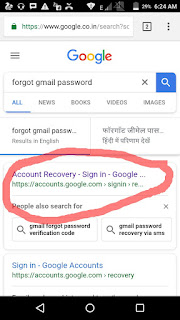


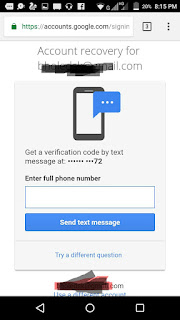
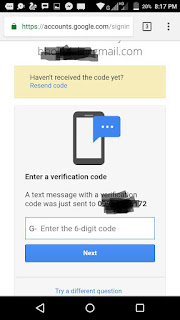


Thank you martin velly
ReplyDelete